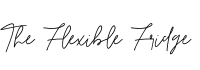Looking to create your own piece of the internet but don’t know where to start? Don’t worry! I’ve put together the ultimate guide to getting your website up and running in no time.
From hosting platforms to SEO strategies, this blog post offers it all with a little sisterly love and support thrown in! I can’t tell you how many blog posts, and YouTube videos I went through just to create my first website. It was a daunting task filled with technical terms and concepts that I had no clue about.
I have been blogging (under different domain names) for the past 8 years! I built my site myself using the tools provided below. I still don’t claim to be an expert, but I have learned some helpful info along the way.
So, I want to make the process easier for you by breaking it down into simple steps that anyone can follow – even if you have zero experience!
SEARCH ENGINE OPTIMIZATION:
AKA how to find words that people are searching for, and how to create content that will be picked up by search engines. This includes researching keywords, understanding user intent, creating content based on what people are searching for, optimizing title tags and meta descriptions for visibility in the search engines results pages (SERPs), using relevant images and media to enhance the content experience, setting up redirects when necessary I could go on! But great options are
1: SEM Rush
2: Keysearch
3: RankIQ
CHOOSING A HOST
A website host is the server where your website is stored, and it’s the backbone of your site. When choosing a host, you should consider things like storage space (especially if you’re running a large blog), uptime guarantees, customer service and support, security features, and scalability options.
If you are starting out and money is tight, start with Bluehost then switch to a better hosting provider as you grow. I know many bloggers who have said Bluehost has worked well for them but many have said it’s slowed their website down a little.
When you are looking to upgrade and spend a little more: Bigscoots is amazing. I am currently with them now I have little to no issues and the support is great.
1: Bluehost
2: Bigscoots
CHOOSING A WEBSITE THEME
Feast is great and the the Modern Home Page plugin is gold
You have unlimited access to the theme library (which includes 5 different themes). You’ll be able to give your site a fresh new look whenever you want! Their theme support is also wonderful.
Or, Etsy offers an extensive library of website themes for businesses, from professional to modern.
If the above two are out of your price range, you can get some free from the WordPress repository.
ELEMENTS OF A GOOD WEBSITE
No matter what kind of website you’re building, there are certain elements that should always be included. Here’s a quick checklist of must-haves for any website:
• A clear navigation menu with links to all the pages on your site
• Contact information and/or a contact form
• An opt-in or subscription box
• Social media links
• High quality images (if relevant)
• A blog page or section
• Testimonials from happy customers.
SETTING UP EMAIL MARKETING
Email marketing is one of the most effective ways to stay in touch with your customers and promote your business. Setting up an email list is relatively easy, but there are a few key steps you should take in order to ensure success.
First, make sure you have an opt-in or subscription box on your website so people can sign up for your emails. You’ll also need an email service provider
- Mailerlite is a cost effective service and is easy to use.
- Flodesk: I am currently using Flodesk. They have a great drag and drop email builder to create beautiful emails quickly.
ANALYTICS AND TRACKING
Analytics and tracking are essential for understanding who is visiting your website and what they’re doing when they get there. Google Analytics is the most widely-used platform, and setting it up only takes a few minutes. With this in place, you’ll be able to track which pages are getting the most traffic, where your visitors are coming from, and more.
These tools can also help you optimize your site for better performance in search engines like Google and Bing. Knowing which keywords people are using to find your website is invaluable information that can be used to improve your content strategy and get more exposure for your business.
That’s it! With all these elements in place, you should be off to a good start!
This page contains affiliate links, which means if you click through and make a purchase, I’ll earn a commission. As an Amazon affiliate, I earn from qualifying purchases. See disclosure.